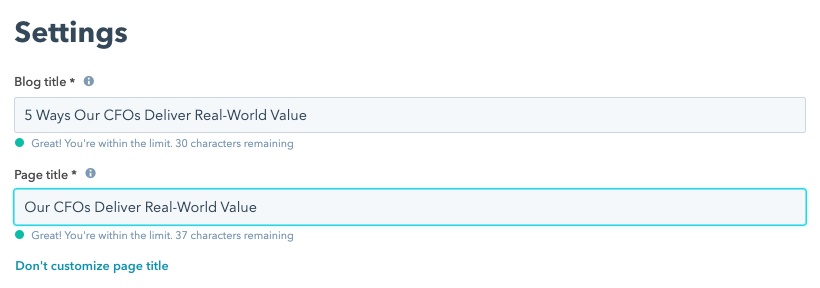Recently a client’s SEO team member questioned my request to put their blogs in HubSpot. He was concerned that they would not be able to have a different title and H1 for the each blog article, which could impact their SEO–a legitimate concern.
I was able to alleviate his concern by offering this advice.
How to Create a Custom Title Tag
When editing a blog post:
- Go to the Settings tab
- Enter the title you want to appear as the main heading (H1) in the “Blog title” field
- If you want this title to also appear as the title in search results, no further action is needed
- If you want a different title to appear in search results, click the “Customize blog’s page title” link and enter the desired title in the Page title field that appears.
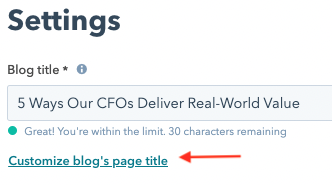
Keep These 8 SEO Tips In Mind
In addition to the title tag, remember to complete the other setting fields on the blog page, including:
- Language
- Title
- Author (full name an any accreditations)
- Tags
- Meta Description
- Campaign affiliation
- Featured image
- Image alt text
If you have questions about working in HubSpot, work with a HubSpot partner, like us, to help answer your questions.